Are you ready to elevate your Shopify store’s performance? Look no further – TikConnect is here to make the process effortless. In this guide, we’ll walk you through the steps to seamlessly link your Shopify store with TikConnect, empowering you to optimize your online presence and tap into exciting opportunities on TikTok.
Getting Started with TikConnect: Your Path to Integration #
To start, ensure you possess a TikConnect account. If not, don’t worry, you can create one here. Once you have your account, simply sign in and you’re ready to go to the next step!
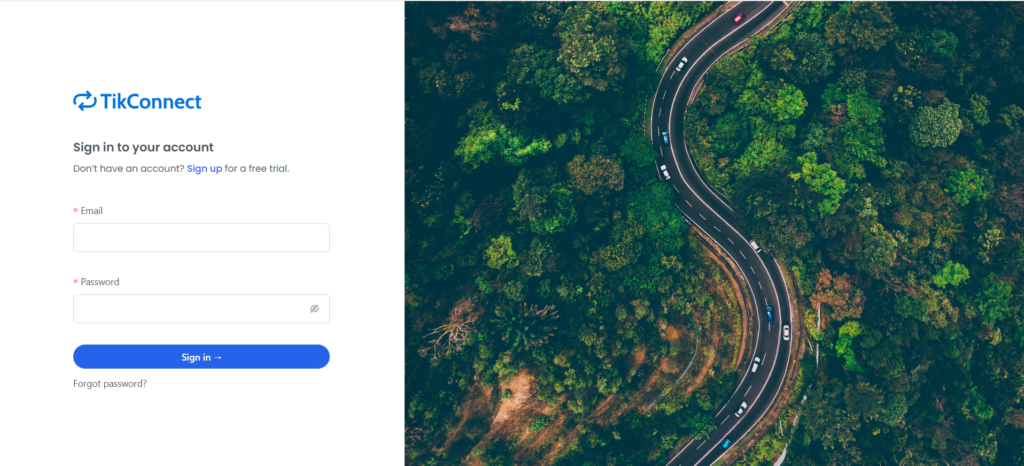
Connect your Shopify Store with TikConnect #
Once you’ve logged in, simply click on “Connections” in the top navigation. This action will lead you to a page where you can effortlessly choose a platform to establish a connection and view your existing connections.
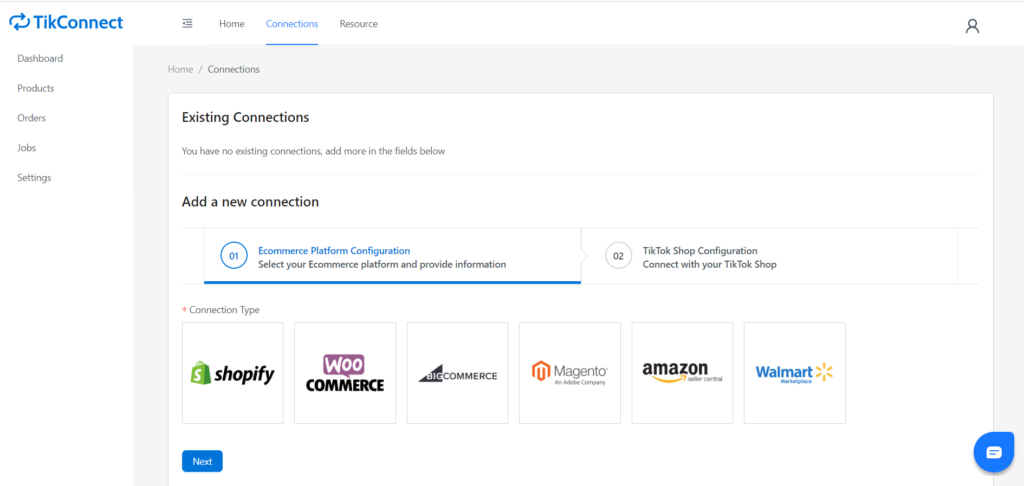
Now click on the Shopify icon
A new input field will appear. Then, you’ll need to provide the URL of your Shopify store that you want to connect with and follow the instruction to get the required info from your Shopify store.
Get API Access Token from Shopify #
1.Log in to your Shopify Store’s admin panel
2. Click Setting from the bottom left.
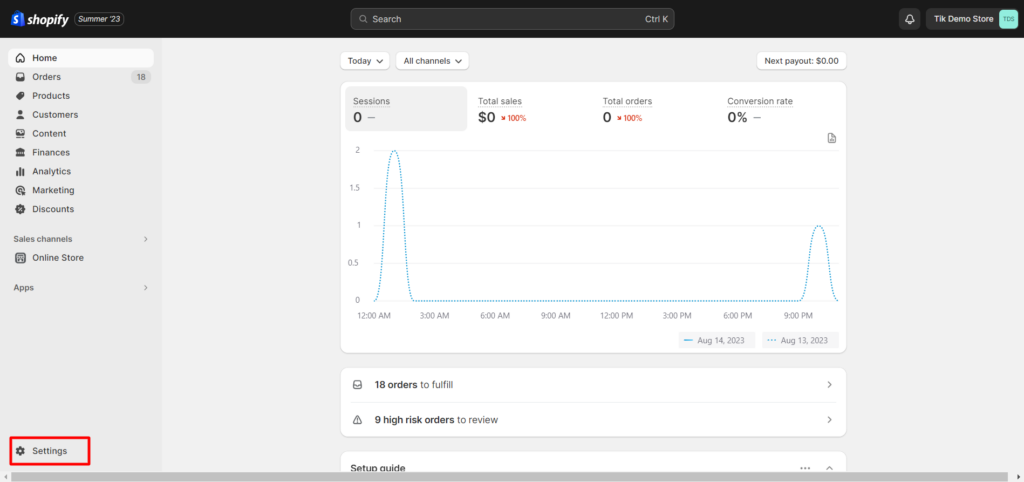
3. Select Apps and Sales Channels -> Develop apps
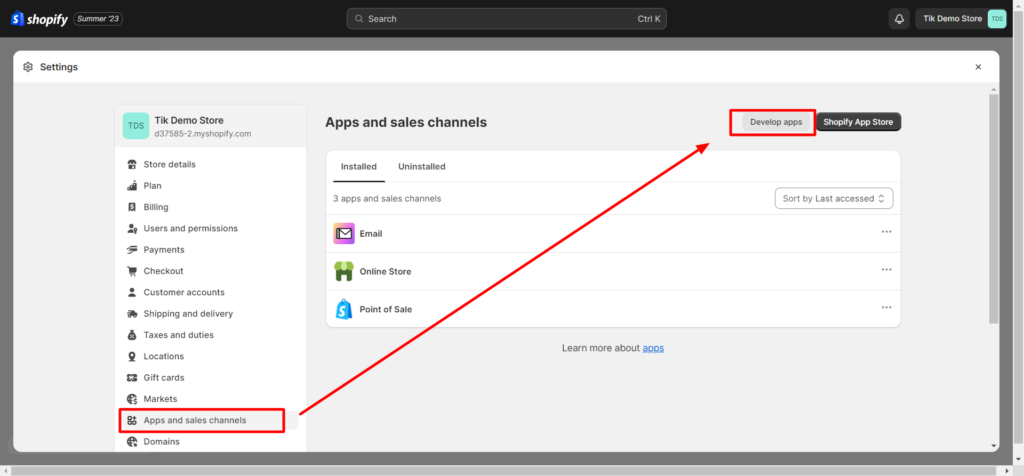
4. Select Create an App and fill in the App name and an App developer’s email
5. Select Configuration
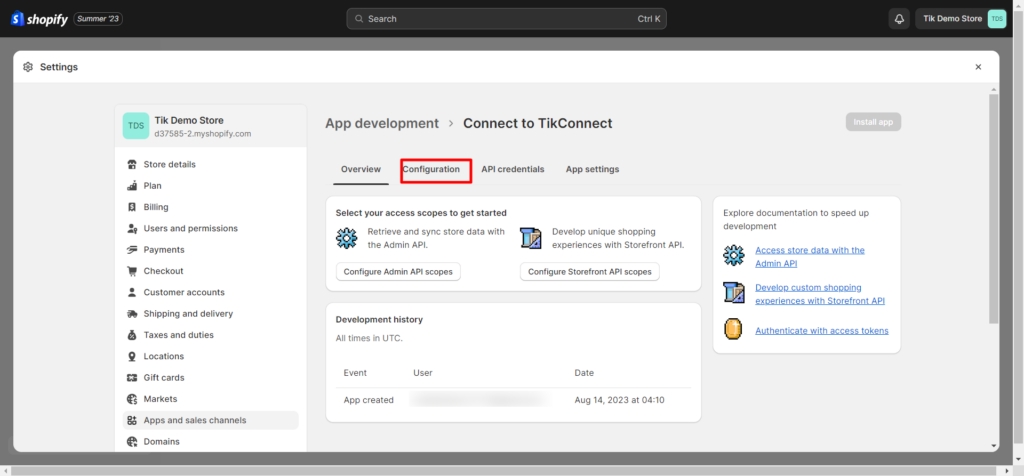
6. Click on the Configure button from the Admin API Integration section
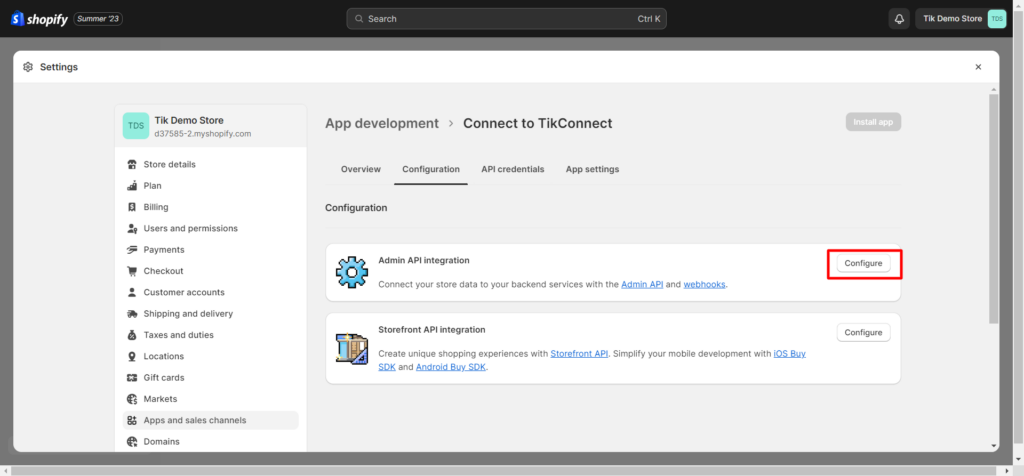
7. Make sure the following are checked
- write_products
- read_product_listings
- write_orders
- read_locations
- read_inventory
- write_fulfillments
- write_returns
- write_merchant_managed_fulfillment_orders
8. Select Install App
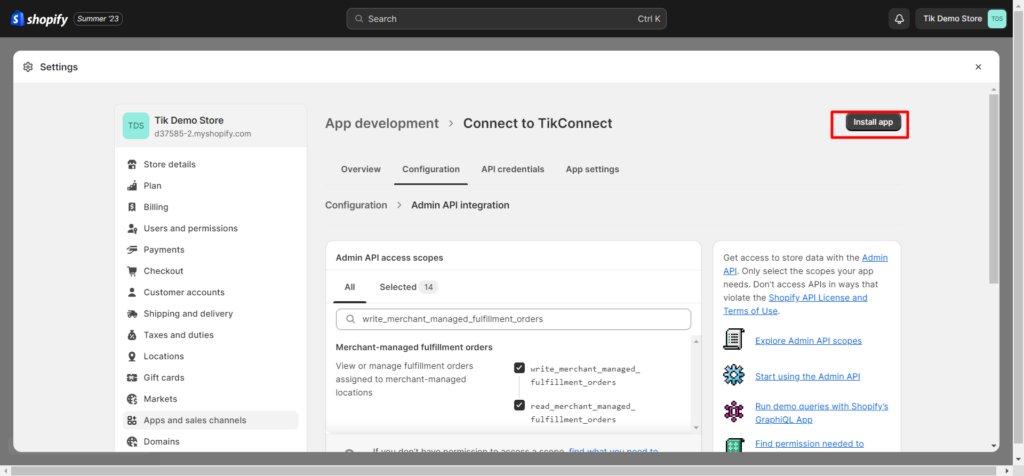
9. Click “Reveal Token once”, then you will see an API access token was generated for you,
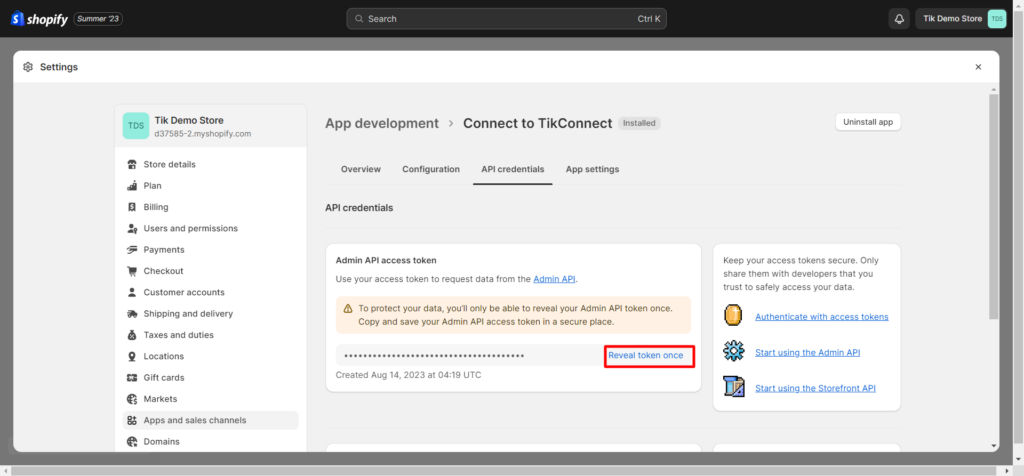
10. Copy the Token and paste it to the Connections page as screenshot shown below
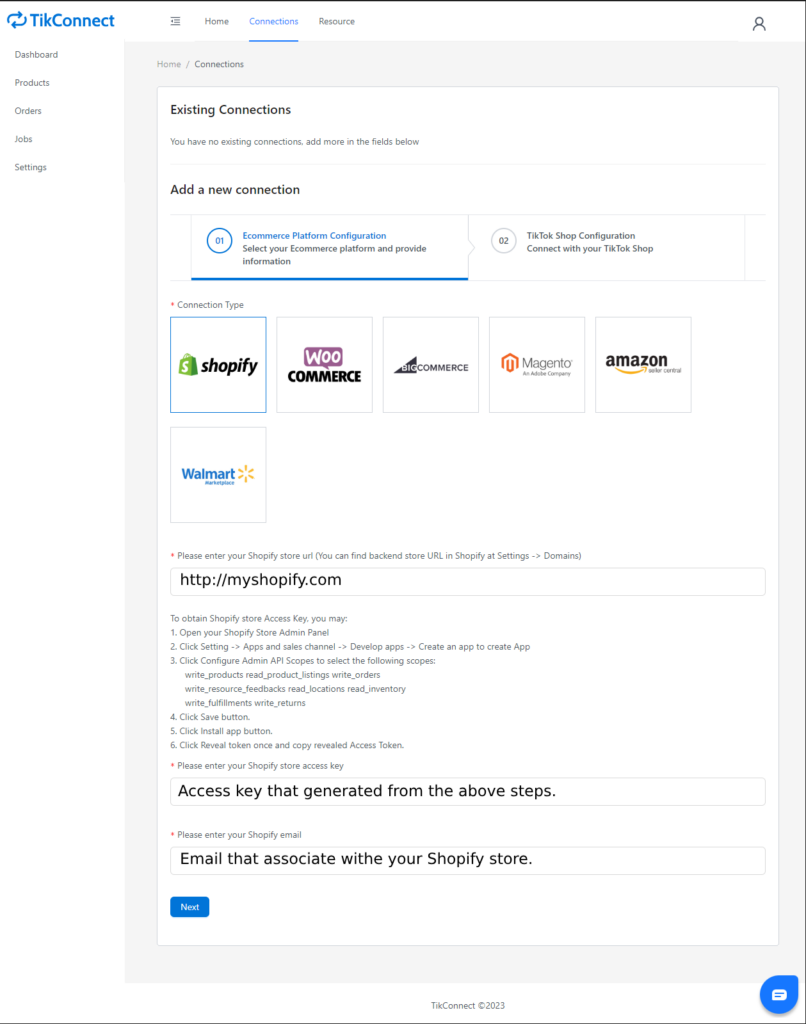
After that, click “Next.” On this page, you’ll find your TikTok Associate account. If you don’t see your account in the dropdown, you’ll need to log in to the TikTok Shop Seller Center by clicking the link from “Associate to a new TikTok Account Here.” Then, follow the steps to authorize the connection.
Then click Create Connection.
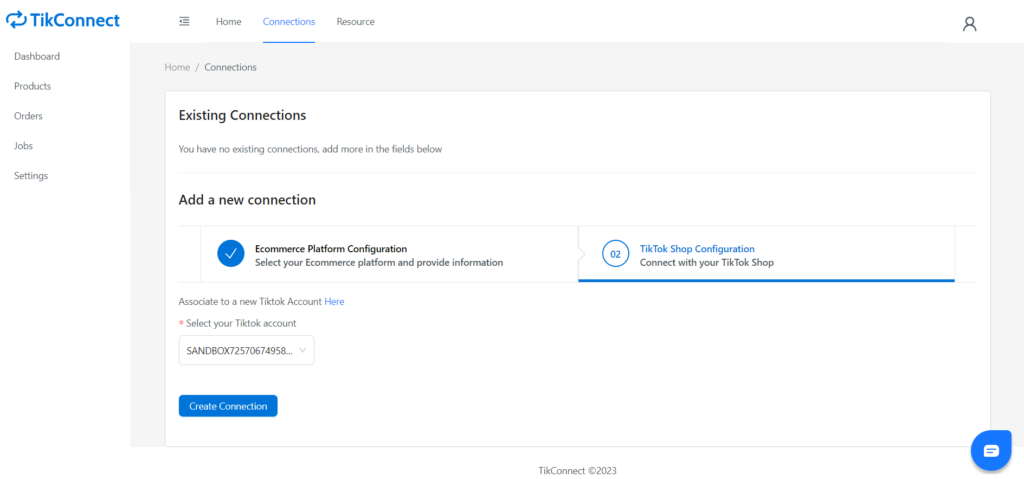
Once the connection is successful, you’ll be able to view your linked Shopify Store in the “Existing Connections” section.
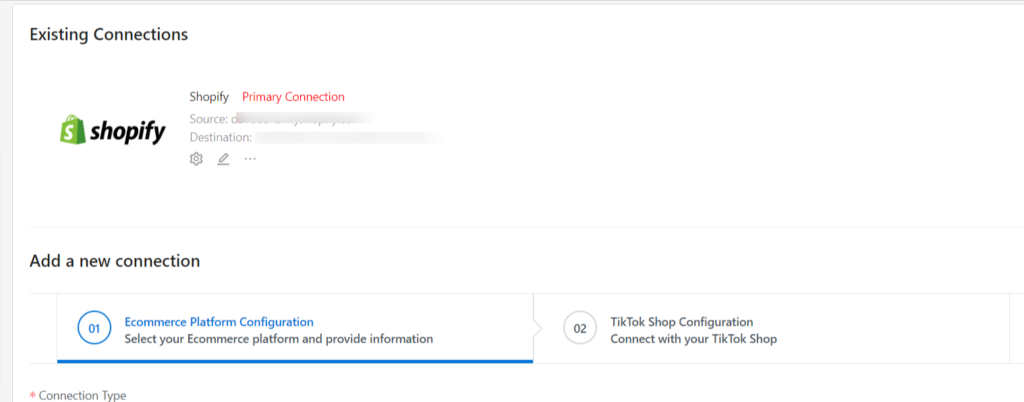
You have successfully linked your Shopify store to the TikConnect app.
Products #
In the TikConnect app, select “Products” from the navigation on the left-hand side. This will display a list of products retrieved from your Shopify store.
Sync Single product #
Click the “Sync” button in the Sync Setting column to syncrhonize the product.
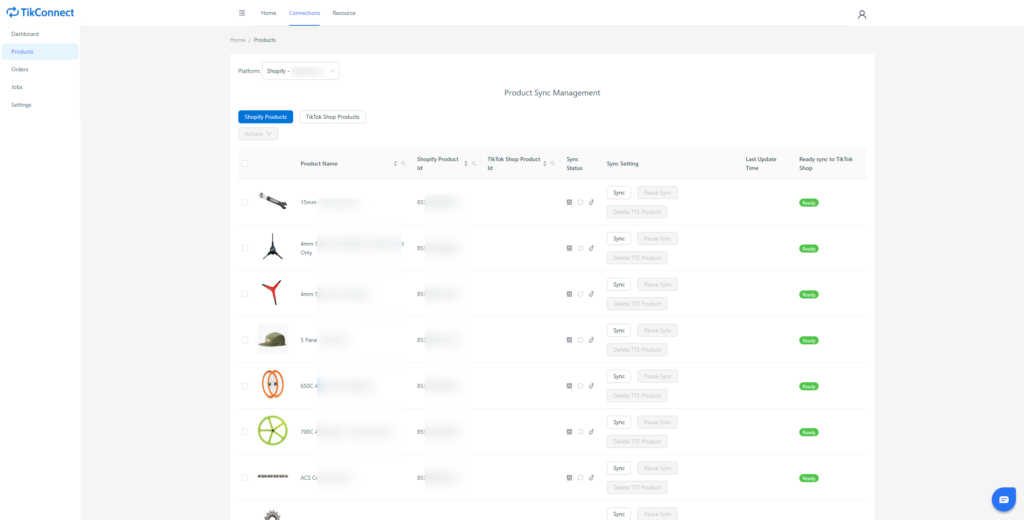
Complete the necessary information within the popup modal and click on the “Review” button.
Review the provided information. Then click the “Push to TikTok” button in order to synchronize the product with your TikTok Store.
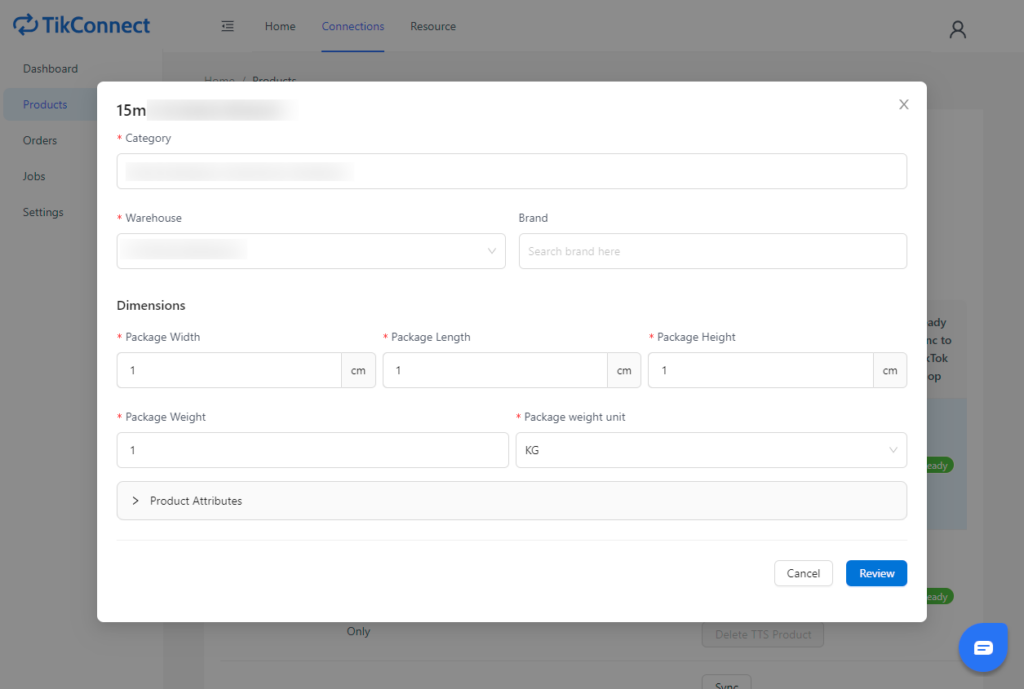
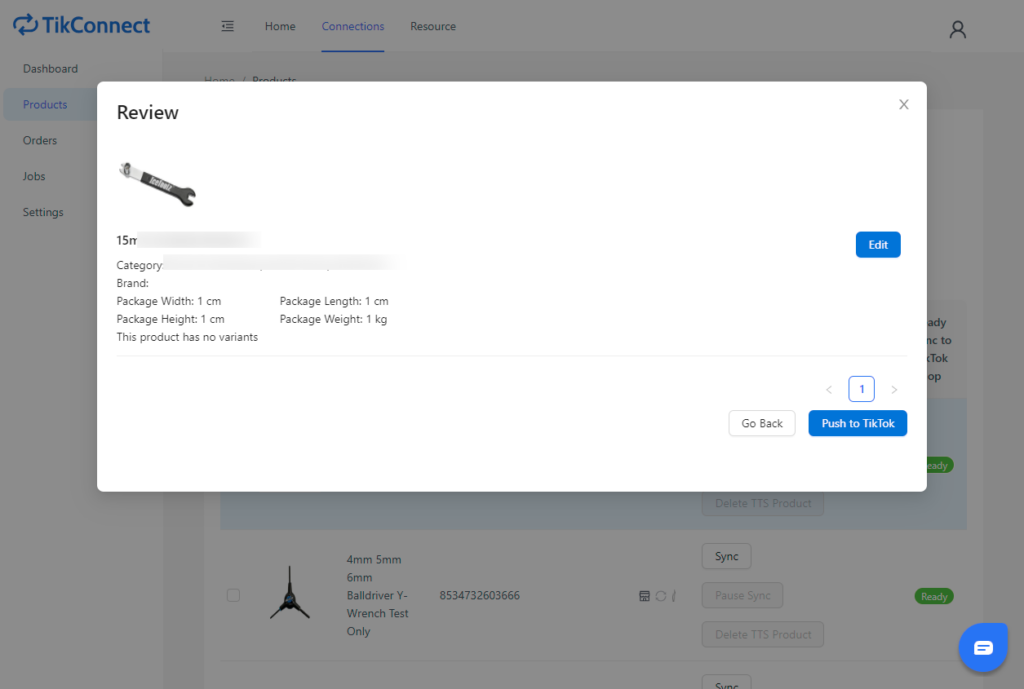
After successfully synchronizing the product(s) with the TikTok Store, the TikTok Shop Product ID will be available in the “TikTok Shop Product ID” column.
Sync Multiple Products #
1. On the product list page, click on the checkbox before the product images to select multiple products.
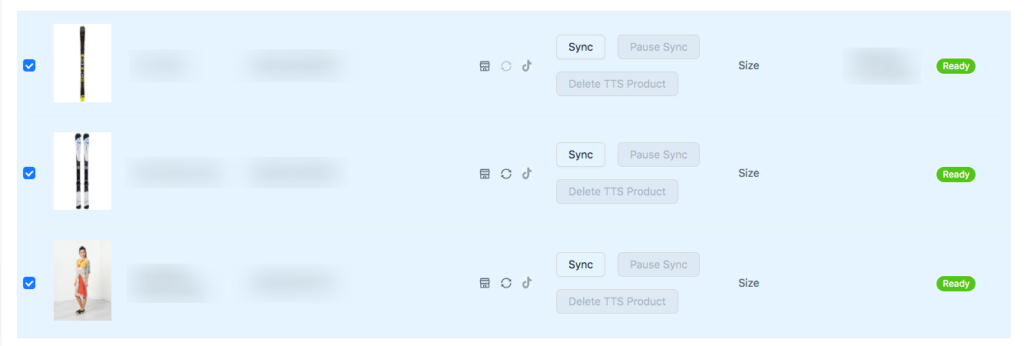
2. Click on the “Actions” dropdown on the top left of the product listing page, and then click on “Sync Selected Products With One Template”.
* All variants for selected products should be the same. Otherwise, a warning message will appear.
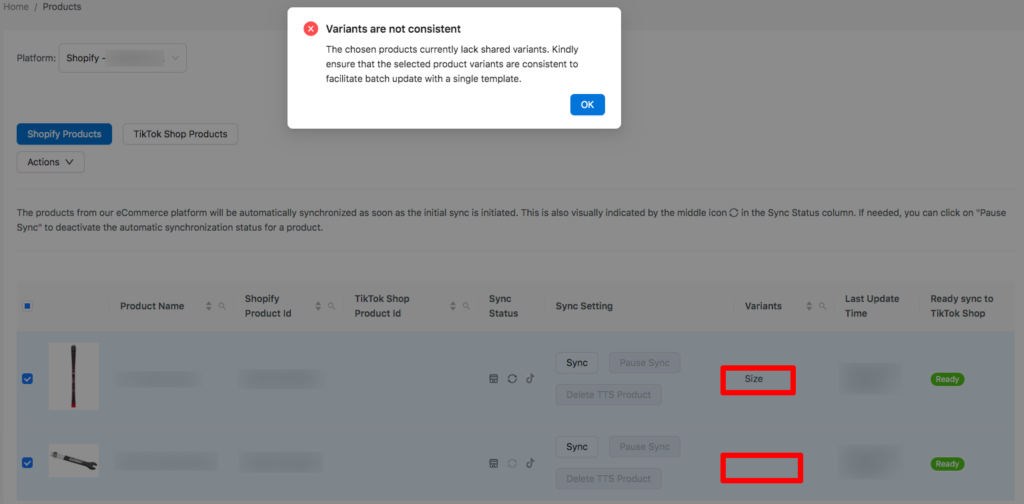
3. Complete the necessary information and map the product variants within the popup modal. The information would be applied to all selected products.
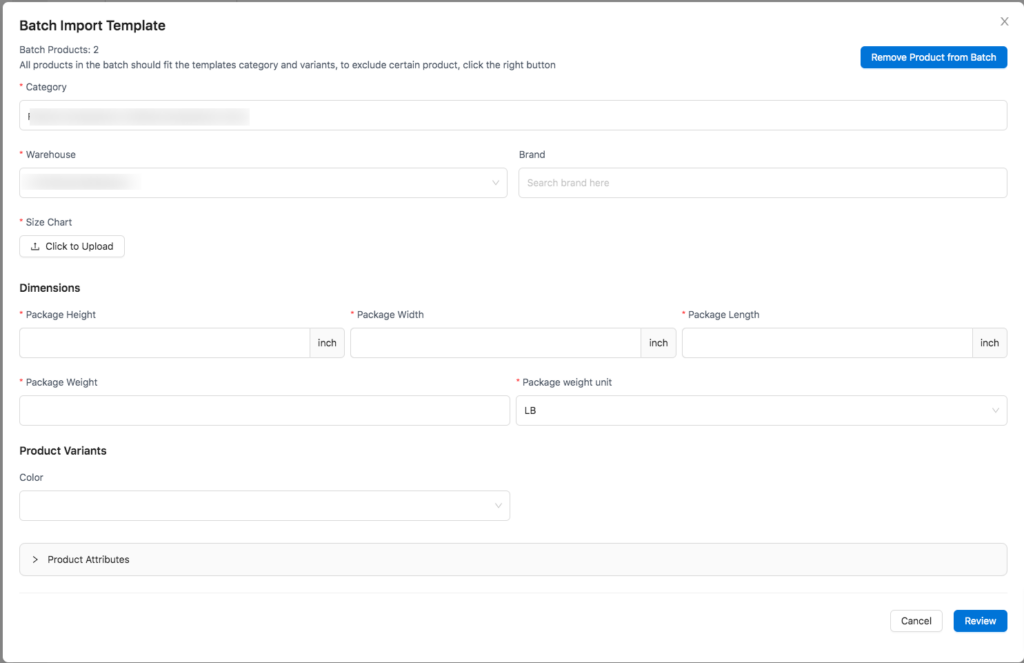
If any products should not be synchronized in the batch, they could be removed in the popup modal.
- Click on “Remove Product from Batch” on the top right of the popup modal
- Check on the checkbox before the products that should be removed
- Click the button “Remove from Batch”
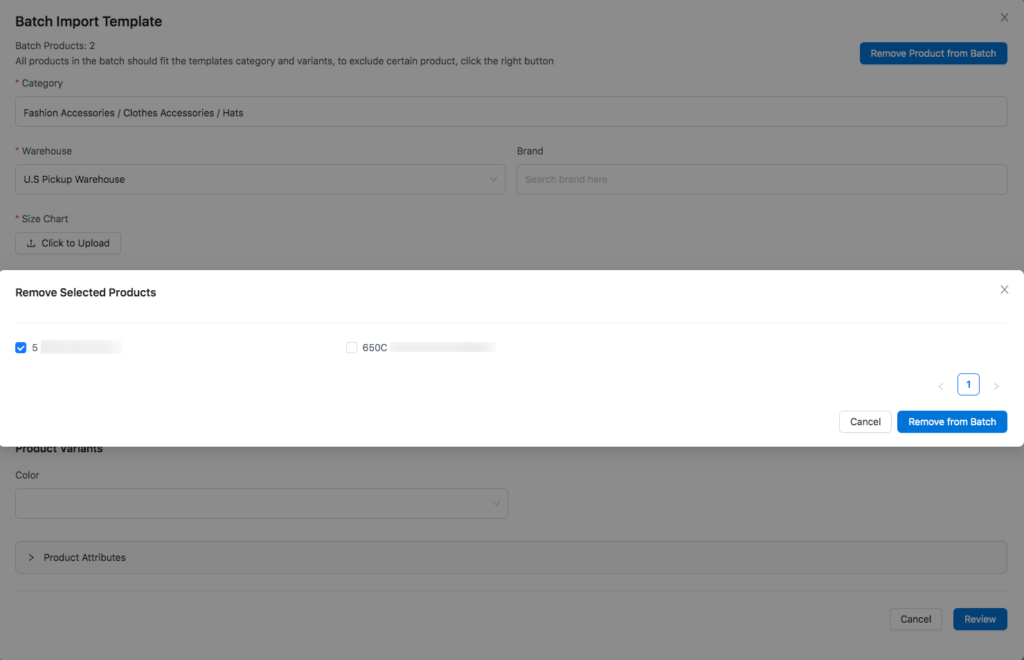
4. Click on the “Review” button and review all the product information in this batch. To update product variant mapping for a specific product, click on the “Edit” button next to the product tile and update in the product variant dropdown.
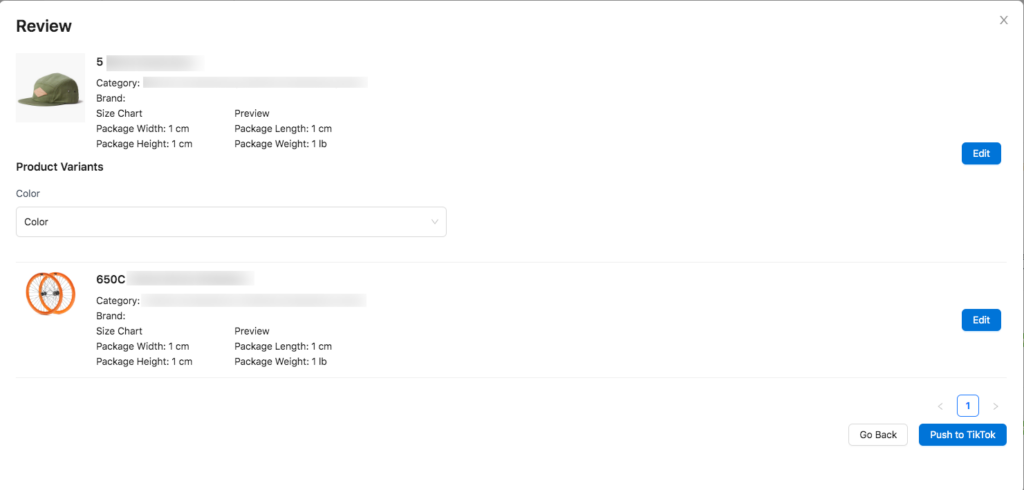
5. Click the “Push to TikTok” button in order to synchronize the product with your TikTok Store.
Pause Sync Product(s) #
For products that have been synchronized to the TikTok Shop, the product information will also be automatically synchronized to the TikTok Store when updated in the Shopify Shop.
To pause automatic sync, click on the “Pause Sync” button in the “Sync Setting” column.

To pause automatic sync for multiple products, check the checkbox before the products. Click on the “Actions” dropdown on the top left of the product listing page, and then click on “Pause Selected Products”.
After you’ve paused the sync for the product(s), their information will remain the same as your last synchronization, and automatic updates will not occur.
Delete TTS Product #
To remove products in the TikTok Store, click on the “Delete TTS Product” button in the “Sync Setting” column.

To delete automatic sync for multiple products, check the checkbox before the products. Click on the “Actions” dropdown on the top left of the product listing page, and then click on “Delete Products on TikTok Shop”.
Orders #
When a customer places an order in the TikTok Shop, the order will be automatically synchronized from the TikTok Shop to the Shopify Store.
Order Status #
Click the “Orders” button on the left-hand side navigation or check the “Dashboard” page within the TikConnect App.
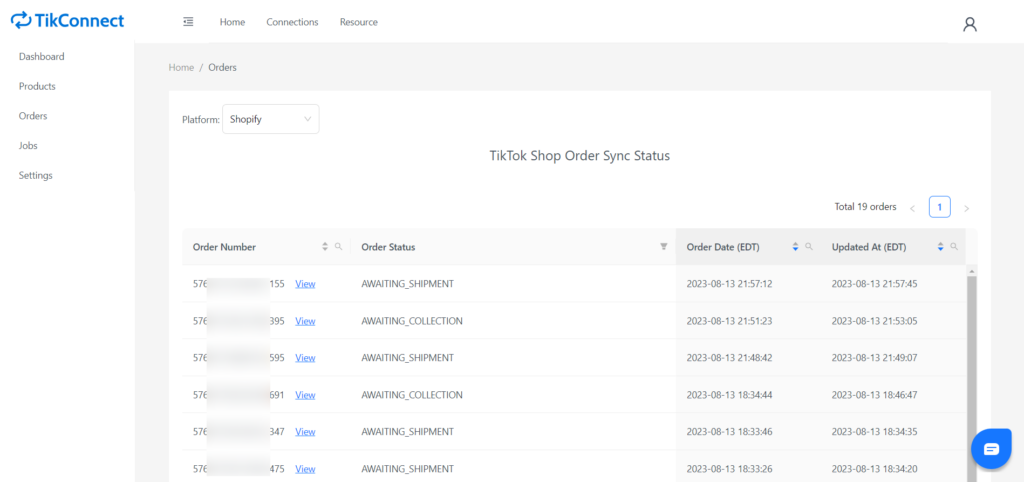
Click “View” to observe the order status details.
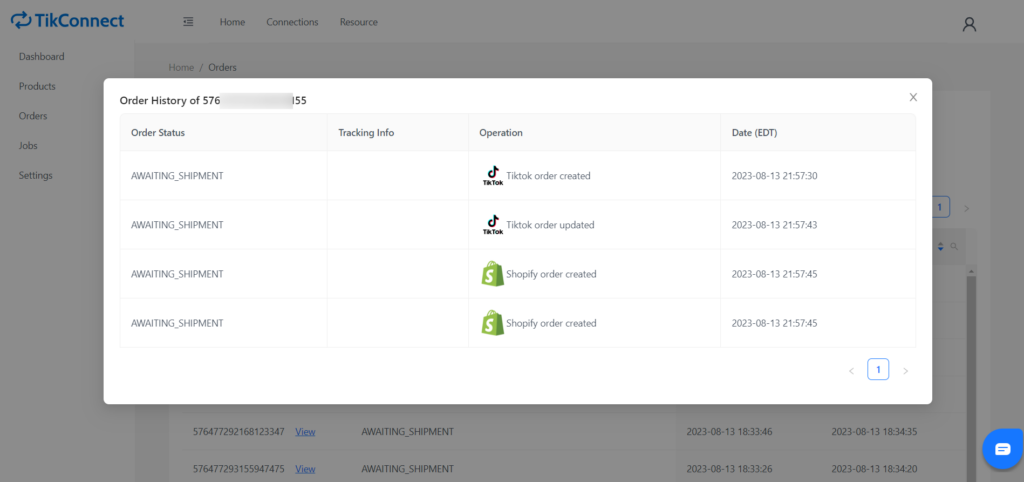
Check Order Sync History #
Navigate to the “Jobs” button on the left-hand side. Locate the desired order and click “View Details” within the Status Column.
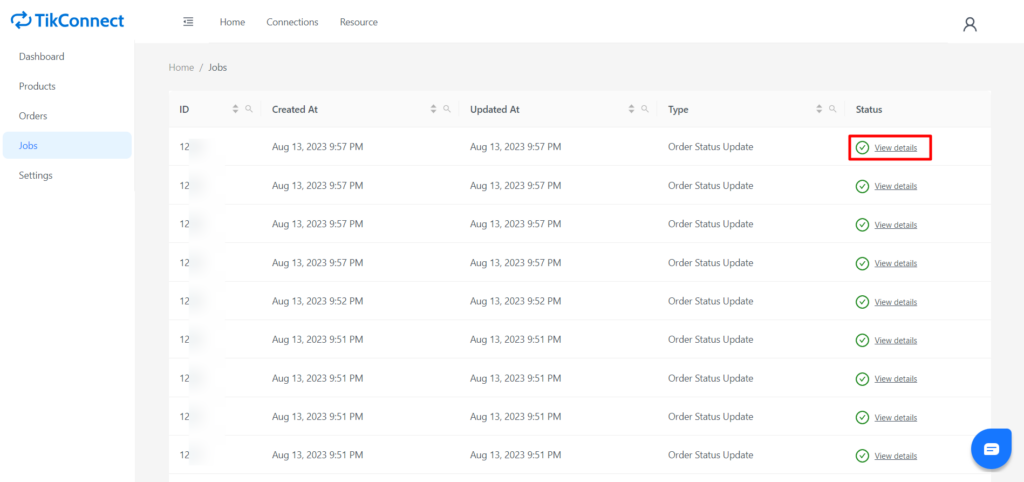
A popup modal will appear with the Shopify order ID. Click on Shopify Order ID to check the order details on the Shopify store.
Split Order #
If orders are split into multiple orders and shipped in the Shopify Store, the orders would be also split into multiple packages and the tracking information would be synchronized to the corresponding package in the TikTok Shop.
Combined Order #
If multiple orders are combined into one order in the TikTok Shop, please fill in the tracking information for the combined order to either of the origin orders in the Shopify Store. The tracking information would then be automatically synchronized to the combined order TikTok Shop.



