Are you ready to elevate your BigCommerce store’s performance? Look no further – TikConnect is here to make the process effortless. In this guide, we’ll walk you through the steps to seamlessly link your BigCommerce store with TikConnect, empowering you to optimize your online presence and tap into exciting opportunities on TikTok.
Getting Started with TikConnect: Your Path to Integration #
To start, ensure you possess a TikConnect account. If not, don’t worry, you can create one here. Once you have your account, simply sign in and you’re ready to go to the next step!
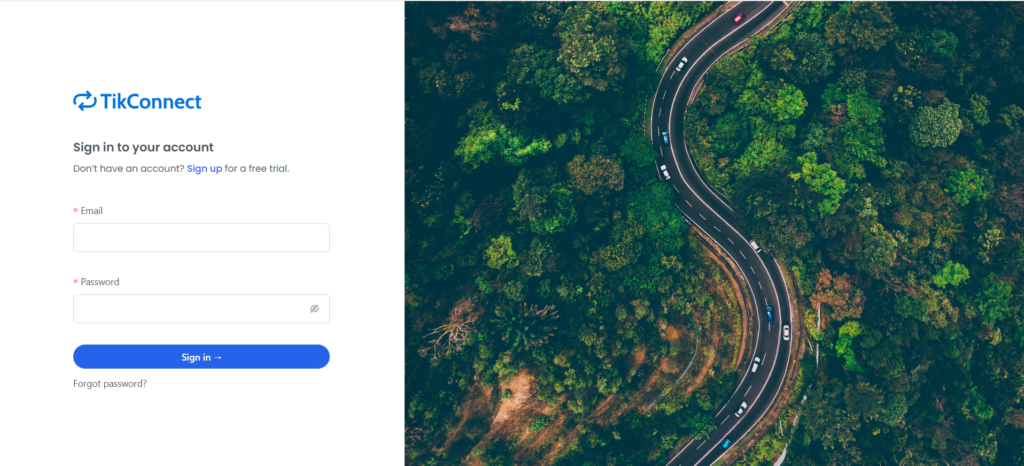
Install the App on BigCommerce Marketplace #
To install the app, you can either visit the BigCommerce Marketplace or use this link after logging into your store: https://store-[insert-your-bigcommerce-store-hashcode].mybigcommerce.com/manage/marketplace/apps/50277 . Please note that [insert-your-bigcommerce-store-hashcode] should be replaced with your store’s unique hashcode.
Connect your BigCommerce Store with TikConnect #
Once you’ve logged in, simply click on “Connections” in the top navigation. This action will lead you to a page where you can effortlessly choose a platform to establish a connection and view your existing connections.
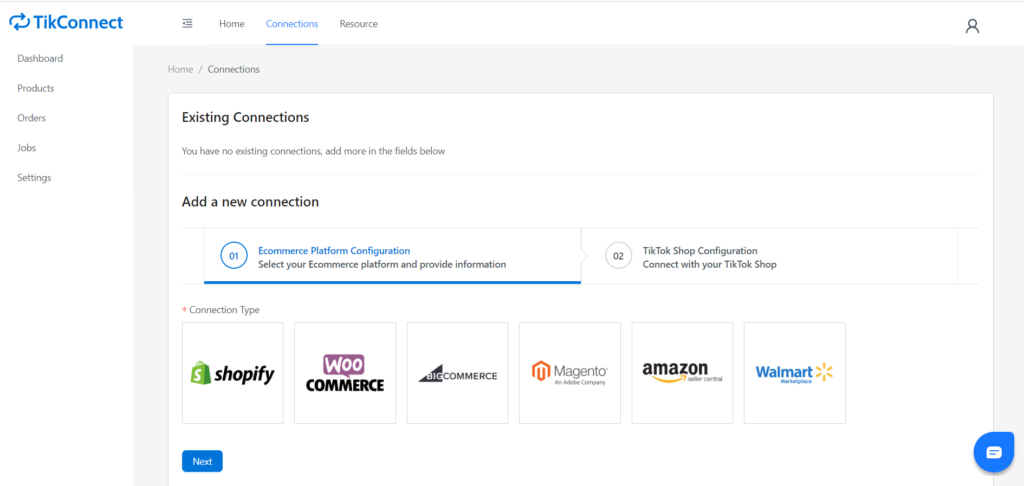
Now click on the BigCommerce icon
A new input field will appear. Then, you’ll need to provide the URL of your BigCommerce store that you want to connect with and follow the instructions to get the required info from your BigCommerce store.
Auto mode: Get the API Access Token after installing the App on BigCommerce Marketplace #
If you installed the App via the BigCommerce Marketplace or through the link https://store-[your-bigcommerce-store-hashcode].mybigcommerce.com/manage/marketplace/apps/50277, Auto mode will be enabled by default during the connection setup. This means the system will automatically detect and input the necessary information for you. All you need to do is click the ‘Next’ button to proceed to the subsequent steps.
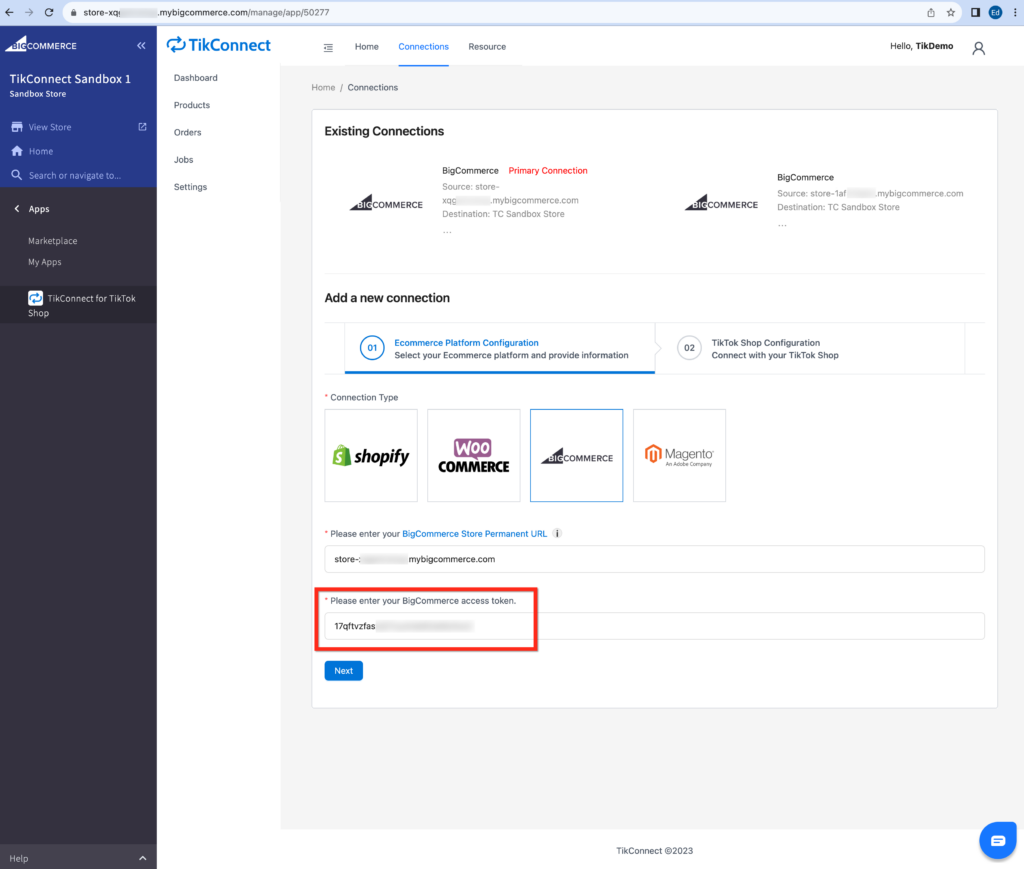
Manual mode only: To get the API Access Token from BigCommerce #
If you have not installed the App throught BigCommerce App Store, you may get token information by manual operation:
1. Log into your BigCommerce Store’s admin panel
2. Left-hand side menu -> Settings -> Store-level API accounts
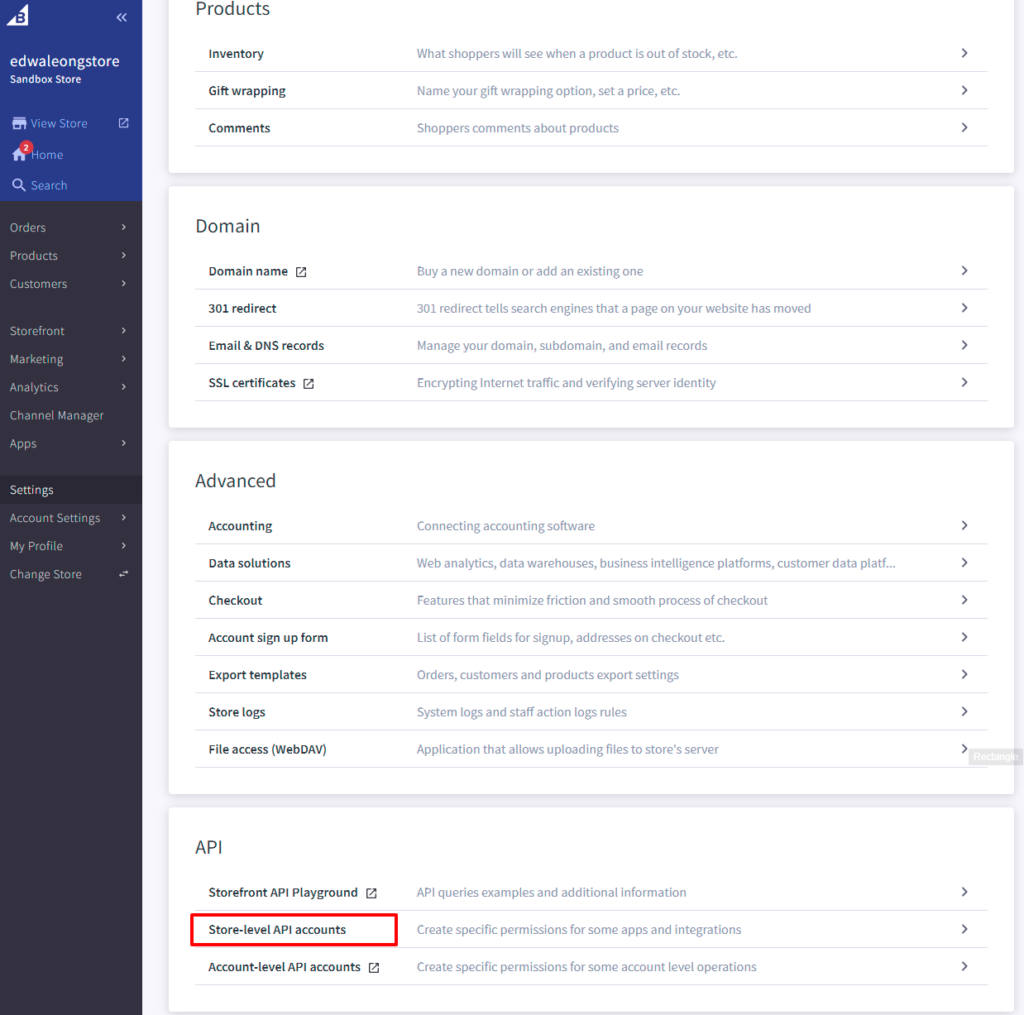
3. Create an API account
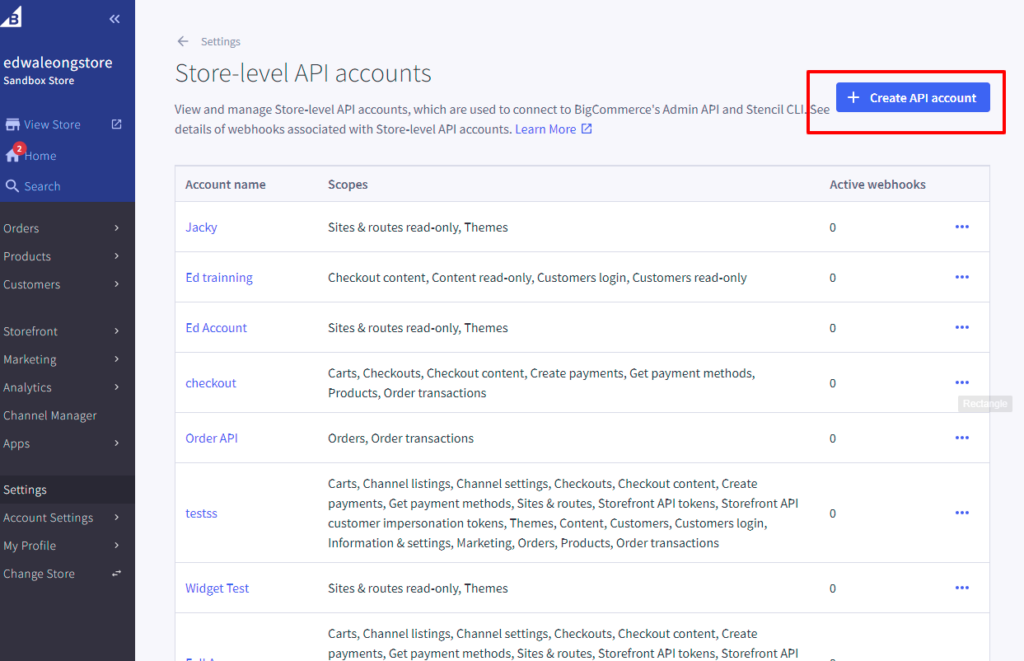
4. Under the content section change the following item to the list below:
- Orders: modify
- Orders transaction: modify
- Products: read-only
- Store Inventory: modify
- Fulfillment Methods: modify
- Order Fulfillment: modify
5. Once you save the setting a set of credentials will be generated
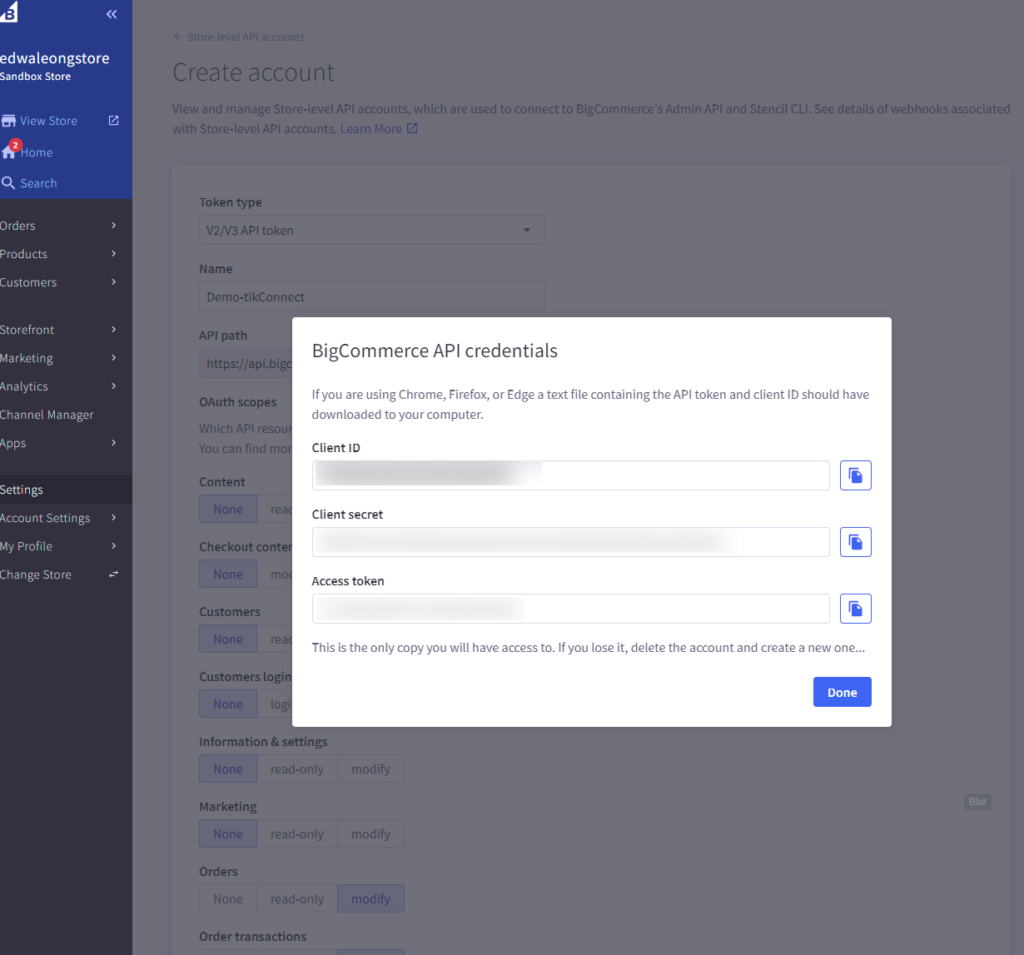
6. Copy the Access Token and paste it HERE
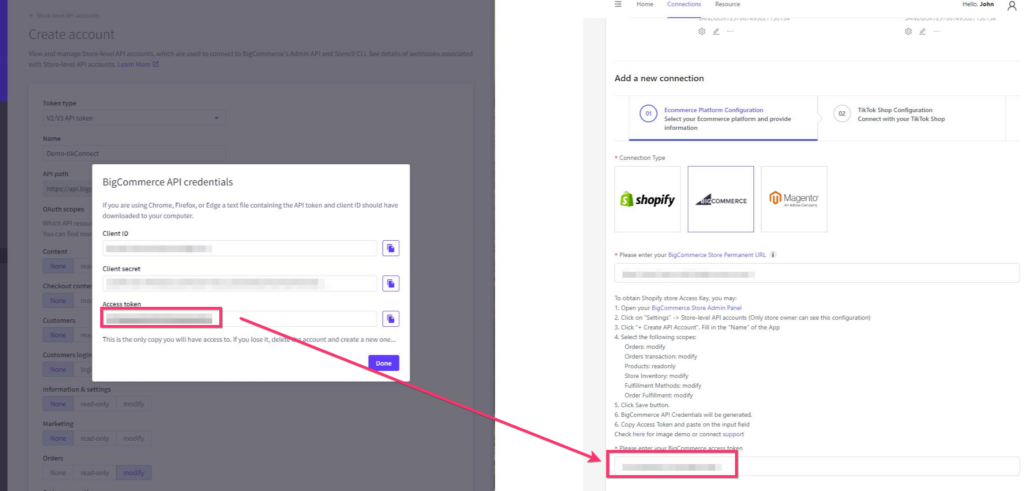
7. After that, click “Next.” On this page, you’ll find your TikTok Associate account. If you don’t see your account in the dropdown, you’ll need to log in to the TikTok Shop Seller Center by clicking the link from “Associate to a new TikTok Account Here.” Then, follow the steps to authorize the connection.
Then click Create Connection.
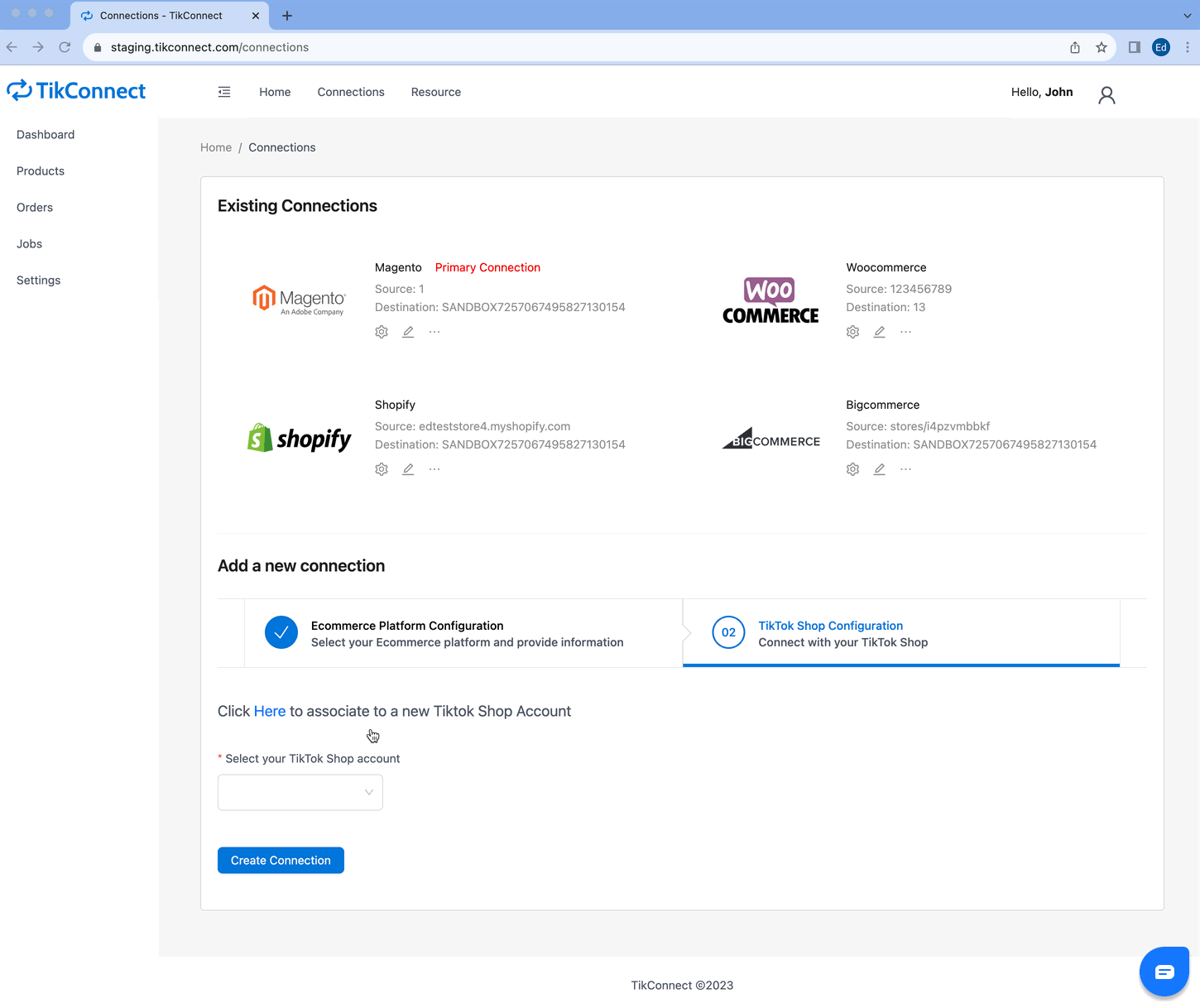
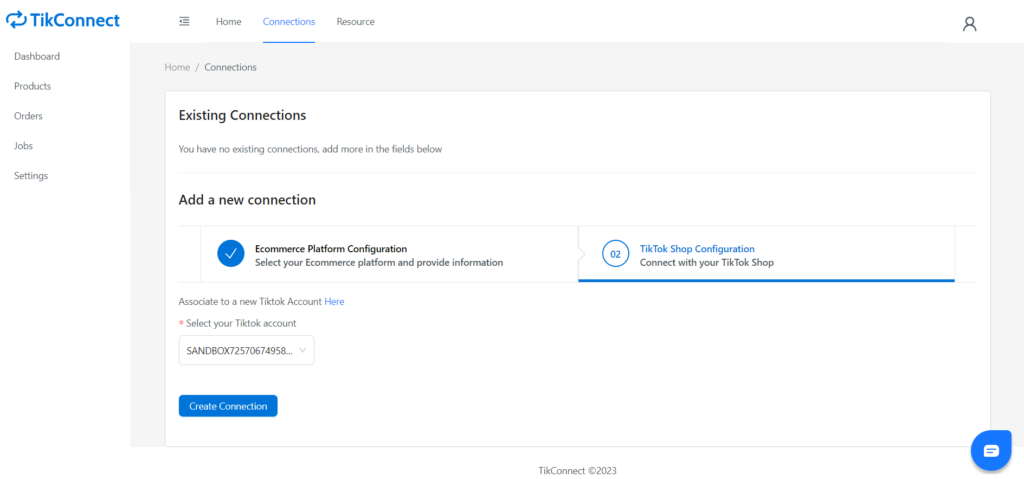
8. Once the connection is successful, you’ll be able to view your linked BigCommerce Store in the “Existing Connections” section.
Products #
Sync product(s) #
In the TikConnect app, select “Products” from the navigation on the left-hand side. This will display a list of products retrieved from your BigCommerce store.
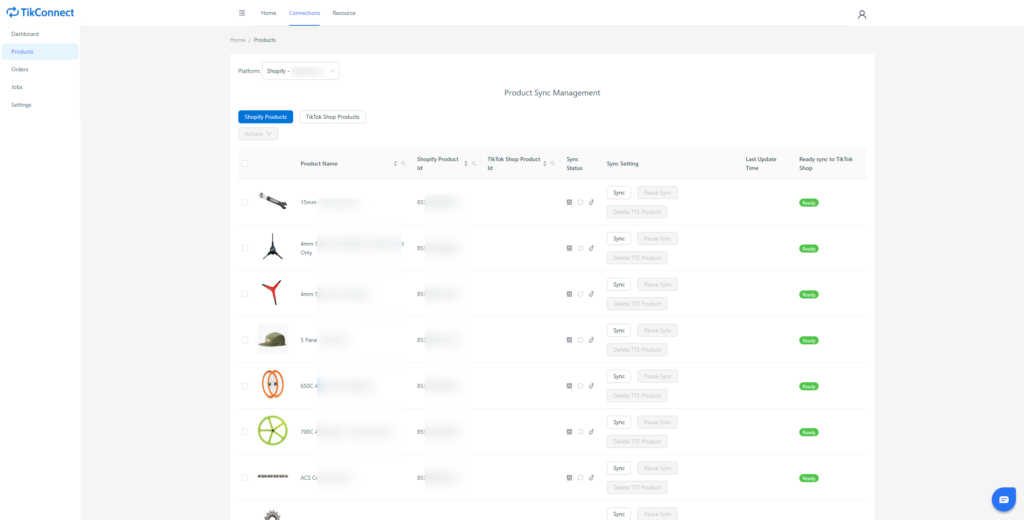

- Click the “Sync” button in the Sync Setting column for the product you wish to sync.
- Choose multiple products by selecting the checkbox located on the left-hand side of the product image. Afterward, click on “Actions” in the top toolbar and then choose “Sync Selected Products With One Template.”
Complete the necessary information within the popup modal. Next, review the provided information and finally, click the “Push to TikTok” button in order to synchronize the product with your TikTok Store.
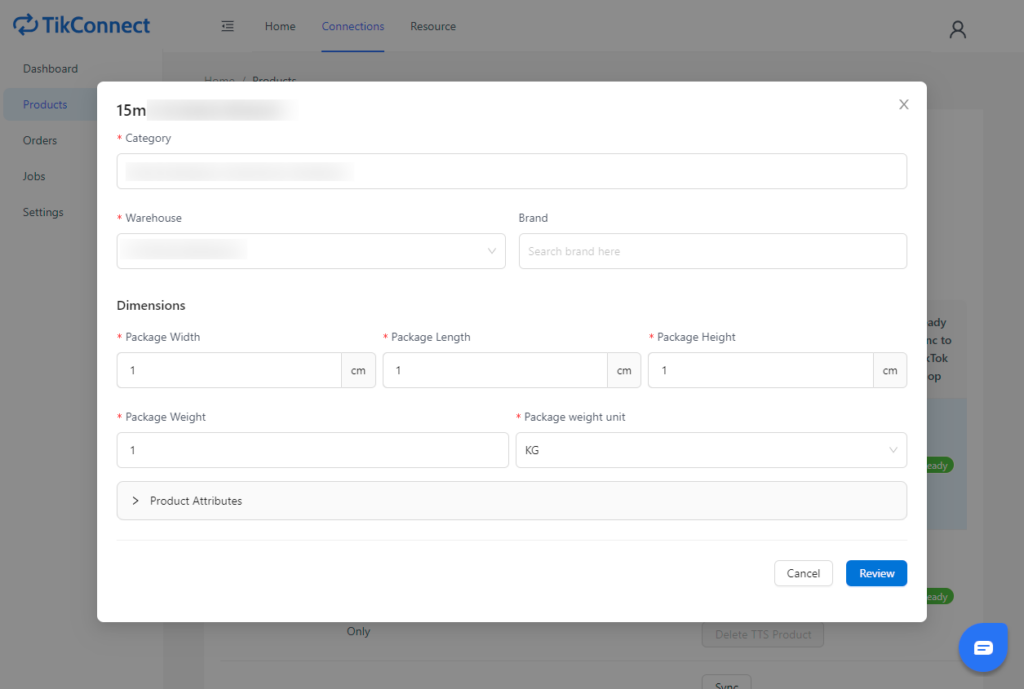
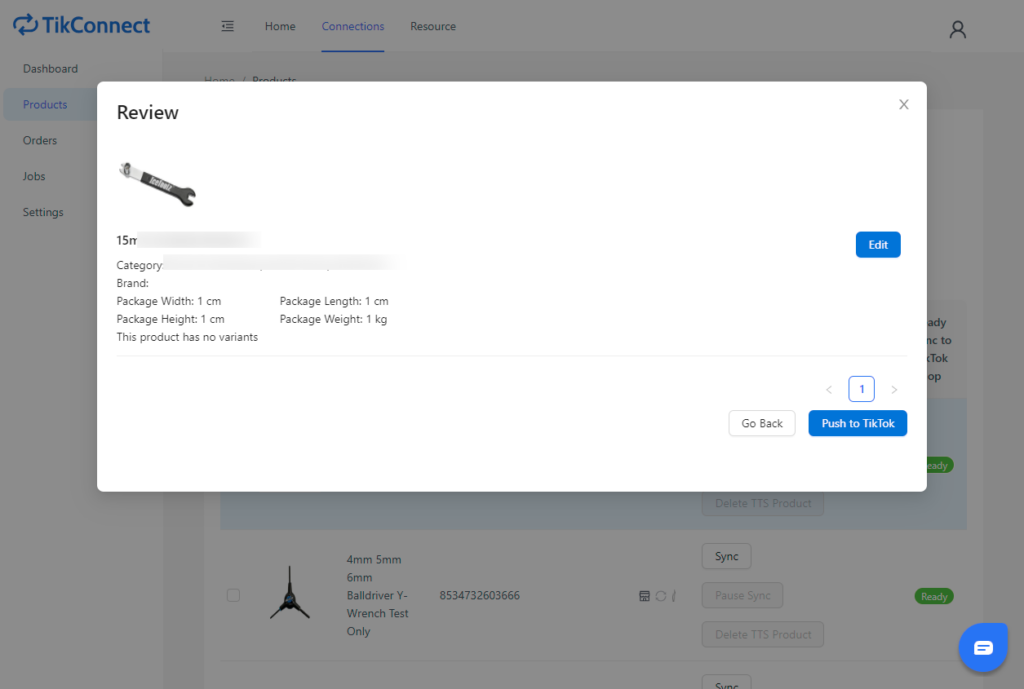
After successfully synchronizing the product(s) with the TikTok Store, you can view the TikTok Shop Product ID associated with the product(s).
Now when you update your product information on BigCommerce, the information will automatically update to your TikTok Store.
Pause Sync Product(s) #
Within the list of products, you can select any product(s) that has already been synchronized and pause its synchronization from your BigCommerce store.
After you’ve paused the sync for the product(s), their information will remain the same as your last synchronization, and automatic updates will not occur.

Delete TTS Product #
The product will be taken off the TikTok Store.

Orders #
Order Status #
When a customer places an order, the order will be automatically synchronized with the TikConnect App.
You can access the list of orders by either clicking the “Orders” button on the left-hand side navigation or by using the “Dashboard” within the TikConnect App.
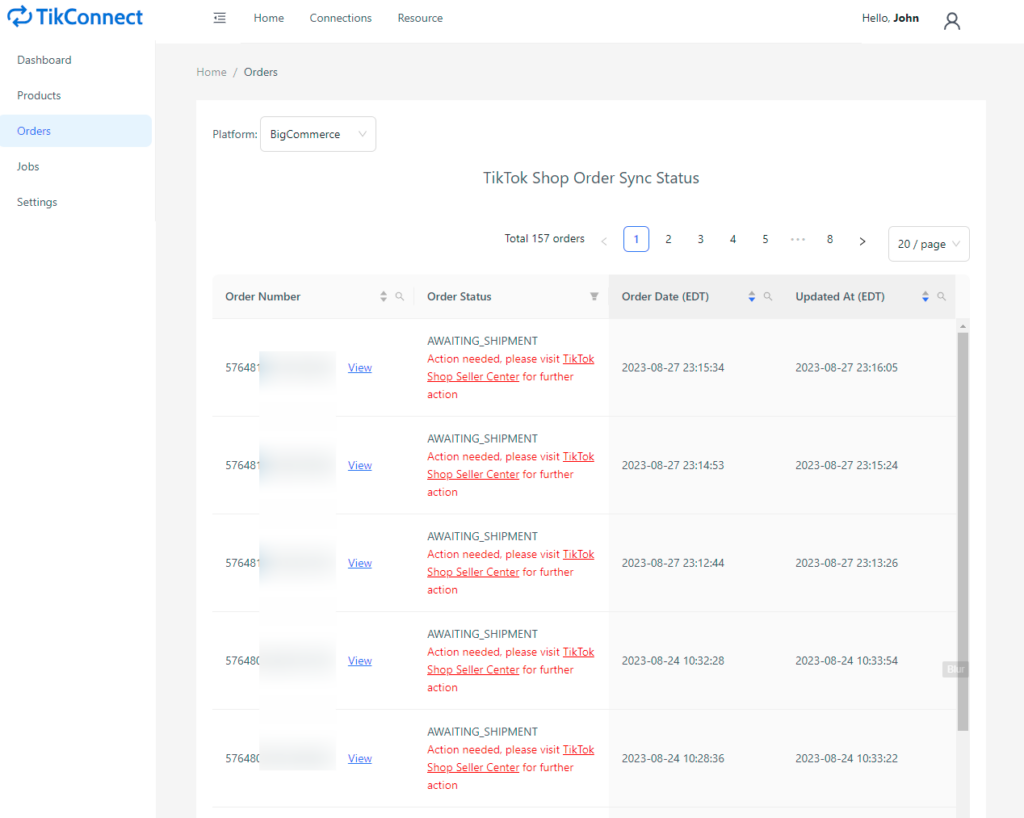
You can click “View” to observe the order status details.
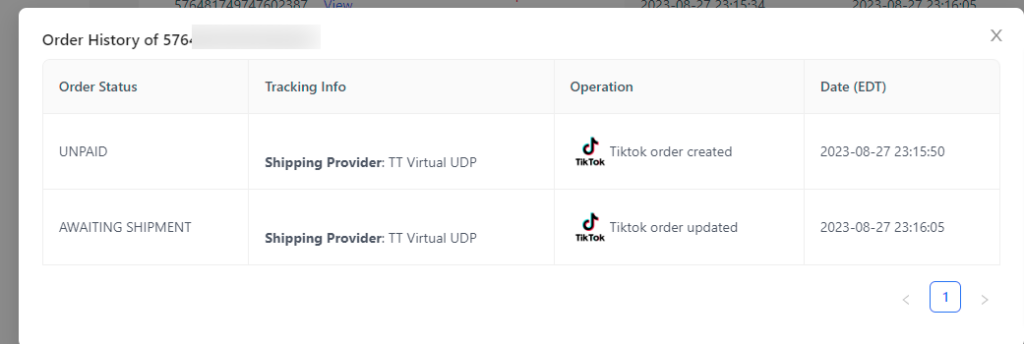
View order detail #
For detailed order information, navigate to the “Jobs” button on the left-hand side. Locate the desired order and click “View Details” within the Status Column.
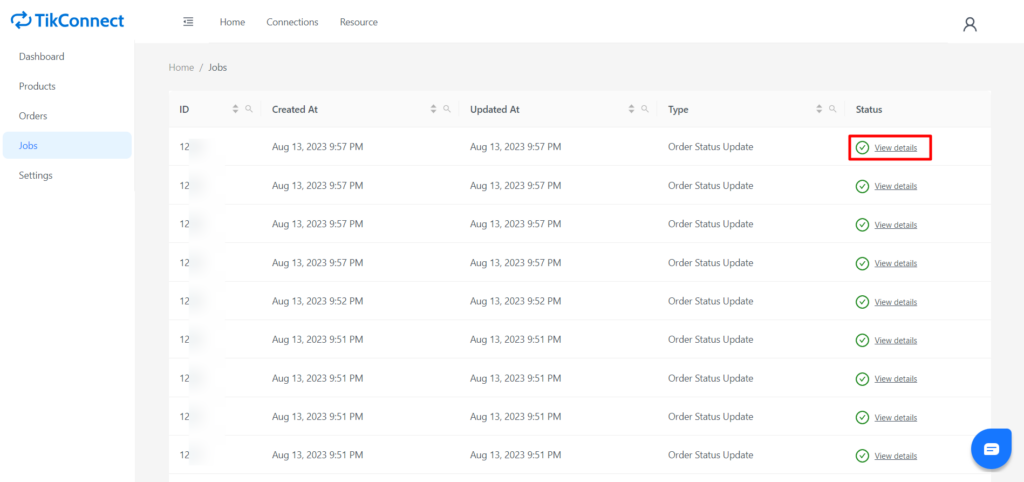
A popup modal will appear containing the BigCommerce order ID. You can click on it to be redirected to the order detail page on your BigCommerce store.



