Q: Warehouse location sync error during onboarding #
A:
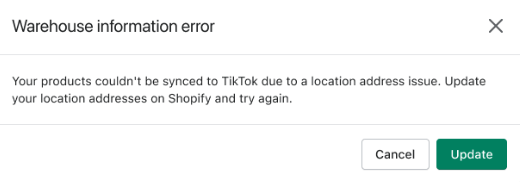

Please ensure that all warehouse errors shown below are filled with valid information in Shopify by navigating to “Setting” > “Locations”.
- Country/region/state
- Street information
- Contact Information
- Phone Number, Please provide a valid 10-digit phone number.
- Zip Code, Please provide a valid 5-digit zip code
Navigate to ‘Settings’ > ‘Locations’ within Shopify, and proceed to remove any third-party apps or warehouses that do not provide the required attributes and information in the correct format.
Q: Remove certain products from the TikTok Seller Center #
A: To remove specific product(s) from the TikTok Seller Center, please follow these steps:
- Log in to the TikConnect admin panel.
- Navigate to the product grid page by selecting the ‘Products’ tab from the left-hand menu.
- If the product has already been synced to the TikTok Seller Center, you will notice the ‘Delete TTS product’ option is enabled.
- Click on it to remove the product from the TikTok Store
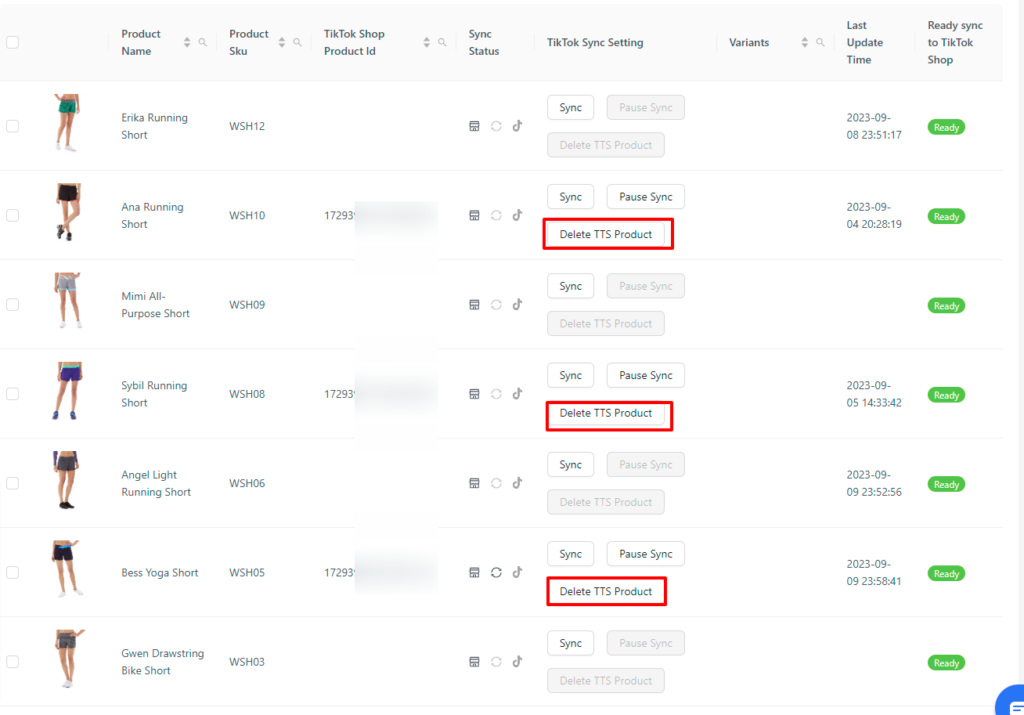
Q: How can I modify the synchronized product’s price and inventory in the Seller Center? #
A: Please note that any updates to product prices and inventory must be carried out directly in Shopify. Any changes made to product prices and inventory in the Seller Center will be overwritten during the next incremental product sync from Shopify to TikTok Shop.
Q: How can I modify the synced product title and description? #
A: To update product titles and descriptions, please make these changes directly in your Shopify product catalog. Navigate to Shopify Admin > Products to update product titles and descriptions.
Q: Why are my customer details masked in Shopify #
A: For privacy reasons, TikTok Shop does not supply customer information on orders that are sent to Shopify for fulfillment.
Q: Missing weight values inside TikTok Shop #
A: If products have been successfully synced from Shopify to TTS but are still unable to be purchased, it could be due to missing weight values in the Shopify product catalog. To resolve this issue, follow these steps:
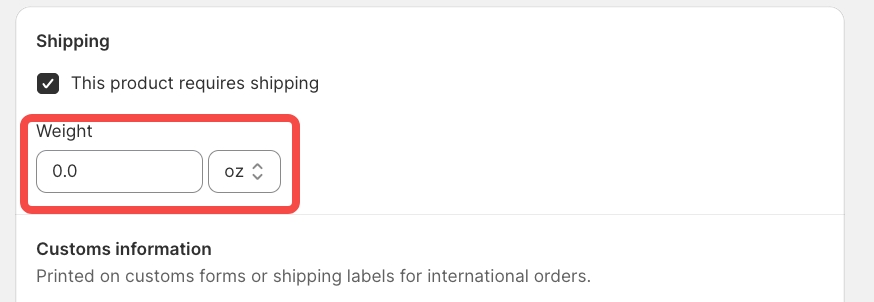
- In Shopify, navigate to ‘Products’ > ‘Weight.’
- Update the weight values accordingly.



